Tuesday, September 18, 2007
PIXresizer
download
Sunday, September 16, 2007
DjVu
DjVu (pronounced "déjà vu") is a digital document format with advanced compression technology and high performance value. DjVu allows for the distribution on the Internet and on DVD of very high resolution images of scanned documents, digital documents, and photographs. DjVu viewers are available for the web browser, the desktop, and PDA devices.
Free Screen Recorder
You can choose the output AVI file's video codec, framerate, audio codec, frequency; You can choose the cursor's display, to be actual cursor or custom one as you like, and you can add highlight to it. Record any part of the screen or even the entire desktop, with just a few clicks, or custom hotkeys.
Free Screen Recorder is an ideal tool to make software demonstrations, develop videos for training and tutoring. Have fun with it!
Monday, September 10, 2007
Download Video from Youtube
Sunday, September 2, 2007
Friday, August 17, 2007
Saturday, August 11, 2007
Free MP3 WMA WAV Converter
If you want to convert mp3 to wav, convert wav to mp3, convert wma to mp3, convert mp3 to wma, and so on, Free MP3 WMA WAV Converter easily does all these for you.
This mp3 converter software has a built-in audio player to play MP3, MP2, MP1, MPEG, WMA, WAV, OGG & VOX audio files. It is user-friendly and easy to use. It works on all Windows platform.
Free Flv to AVI Converter
download
YouRipper
We've all enjoyed the offerings on the video sharing websites such as YouTube and Google Video. Unfortunately, none of these sites provide a standardized method to download and save these videos to your own PC. YouRipper is the only stand-alone software application to enable users to easily download videos from these sites and save them as an industry standard Flash Movie (*.flv).
download
Advanced WindowsCare Personal Edition
download
Saturday, August 4, 2007
Prism Video Converter
With Prism you can convert your video files into the formats you need to watch on TV, put on a website, create a presentation, watch on your iPod and much more. In fact, the possibilities are endless using this powerful video file converter.
Friday, August 3, 2007
Anti Mosquito
download
Thursday, August 2, 2007
Motion Detection
Download
Friday, July 13, 2007
Thursday, June 28, 2007
Canon Waste Ink Tank Reset Procedure
Waste Ink Counter Reset.
(1) Turn off the printer.
(2) Press and hold the RESUME button, then press and hold the POWER button.
(3) Release the RESUME button, Next press and release the RESUME button two(2) more times in
succession. Note: you are still holding the POWER button). The printer's carriage will "reset"
or move momentarily. If the above was properly performed the printer will enter the
"Service Mode".
(4) Press the RESUME button 4 times, this will select the clear waste ink counter function. The lamp
will alternate (change) color with each key press.
1. Service/Factory test printout, including ink sensor check.
2. EEPROM - Info printout.
3. EEPROM - Initialization.
4. Reset the Waste ink counter.
5. Printer model setting. (More selections beyond this point - However it is best leave them unaltered - You have been warned!)
After selecting the desired mode (eg 4), press the POWER button to "set" the change, and return to the top of the function selection menu. Press the POWER button again to restart the printer.
++++++++++
Canon i320, i255
Waste Ink Counter Reset.
Step 1 : Manual for service mode
1. Unplug power and USB.
2. Open door and hold power button.
3. Connect power.
4. Close door, then release power button.
or Step 1: Manual for service mode
1. Turn off the printer. And disconnect the printer cable.
2. Press and hold the POWER button, turn on the printer.
3. The indicator (L.E.D.) should be green.
4. Press and release the RESUME button , the indicator (L.E.D.) should be orange.
5. Press and release the RESUME button again, the indicator (L.E.D.) should be green.
6. Release both buttons.
step 2 : Software for Permanant
1. Reconnect the printer cable.
2.Open General Tools software and select (USB PORT)
3 .Choose (SET DESTINATION 1) And it should be reset.
Remark "After service mode Pls use software for permanent reset"
++++++++++
Canon PIXMA iP1000
Waste Ink Counter Reset.
Step 1: Manual for Service mode
1. Unplug power and USB.
2. Open door and hold power button.
3. Connect power.
4. Close door, then release power button.
step 2 : Software for Permanant
1. Reconnect the printer cable.
2.Open General Tools software and select (USB PORT)
3 .Choose (SET DESTINATION 1) And it should be reset.
Remark "After service mode Pls use software for permanent reset"
++++++++++
Canon PIXMA iP1500
Waste Ink Counter Reset.
Step 1: Manual for Service mode
1. Unplug power and USB.
2. Open door and hold power button.
3. Connect power.
4. Close door, then release power button.
step 2 : Software for Permanant
1. Reconnect the printer cable.
2.Open General Tools software and select (USB PORT)
3 .Choose (SET DESTINATION 1) And it should be reset.
Remark "After service mode Pls use software for permanent reset"
++++++++++
Canon i850, i950, S600
Start with the printer OFF
1. Hold down RESUME and then hold down POWER
2. release RESUME
3. press RESUME twice, then release POWER
4. Let green light blink until printer is done futzing
Select function with RESUME press POWER to execute:
presses - light color - function
Number of presses - light color - function
0 presses - green - Test print (or exit service mode on i960)
1 press - orange - EEPROM info print (plus grid nozzle diagnostic on i960)
2 presses - green - EEPROM initialize
3 presses - orange - Reset waste ink counter
++++++++++
Canon S450 Printer
1: Power off printer
2: Hold Resume button then press and hold POWER, the beeper will sound once.
3: Hold POWER and release RESUME
4: Press RESUME twice
5. Release Power button
6: When the indicator lights steady, press RESUME three(3) times. The indicator should be orange.
7: Press Power to set data
++++++++++
Canon BJC 1000 Serie
1: Remove Cartridge
2: Unplug the AC Power Cord
3: Hold down the RESUME button
4: Release RESUME after plugging in the AC Power cord.
5: Press the RESUME once within 5 seconds and release the RESUME .
6: Press and HOLD RESUME for two seconds or more and release it.
7: Press and HOLD RESUME for two seconds or more and release it.
8: Unplug AC Power Cord to set data.
++++++++++
Canon BJC-2000 BJC-2100 Serie
1: Remove the Cartridge
2: Unplug the AC Power Cord
3: Close Front access panel
3: Hold down the RESUME/RESET button and plug in the AC power cord
4: Release RESUME/RESET after plugging in the AC Power cord.
5: Press the RESUME/RESET once within 5 seconds and release the RESUME/RESET .
6: Press and HOLD RESUME/RESET for two seconds or more and release it.
7: Press and HOLD RESUME/RESET for two seconds or more and release it.
8: Unplug AC Power Cord to set data.
++++++++++
Canon BJC-210 BJC-240 BJC-250 BJC-255 BJC-265
Canon BJC-4100 BJC-4200 BJC-4300 BJC-4400 BJC-4550 BJC-4650
Unplug Power Cord
Hold POWER and RESUME buttons
Plug in Power Cord
Release buttons
Open front door of printer
Hold the CARTRIDGE and RESUME buttons
Press POWER
Release all buttons after the beeps
Press CARTRIDGE once
Press RESUME
++++++++++
Canon BJC-5000
1: Power off printer
2: Press and hold RESUME then press POWER, The indicator will start blinking.
3: While the indicator is blinking , Press RESUME twice then Wait until the printer beeps to indicate service mode
5: When the indicator lights steady GREEN, press RESUME four(4)times. The indicator should be GREEN.
6: Press Power to set data
Service Test Print
1: Power off printer
2: Press and hold RESUME then press POWER, The indicator will start blinking.
3: While the indicator is blinking , Press RESUME twice then Wait until the printer beeps to indicate service mode
5: When the indicator lights steady GREEN, press RESUME two(2)times. The indicator should be GREEN.
6: Press Power to Print
Nozzle Print
1: Power off printer
2: Press and POWER, until the printer beeps and release.
Demonstration Print
1: While the printer in ON , , Press and hold RESUME until the printer plays a melody of beeps.
++++++++++
Canon BJC-5100
Self Test
Switch Printer off. Hold Power for 1 beep.
Waste Counter Reset
1: Power off printer
2: Press and hold RESUME then press POWER, The indicator will start blinking.
3: While the indicator is blinking , Press RESUME twice then Wait until the printer beeps to indicate service mode
5: When the indicator lights steady GREEN, press RESUME four(4)times. The indicator should be GREEN.
6: Press Power to set data
Service Test Print
1: Power off printer
2: Press and hold RESUME then press POWER, The indicator will start blinking.
3: While the indicator is blinking , Press RESUME twice then Wait until the printer beeps to indicate service mode
5: When the indicator lights steady GREEN, press RESUME two(2)times. The indicator should be GREEN.
6: Press Power to Print
Nozzle Print
1: Power off printer
2: Press and POWER, until the printer beeps and release.
Demonstration Print
1: While the printer in ON , , Press and hold RESUME until the printer plays a melody of beeps.
++++++++++
Canon BJC-3000 BJC-6000 BJC-6100 BJC-6200 S400 S450 F300 F600 F620
Canon BJC-7000 BJC-7100 BJC-8000 BJ-F800 i6500
1: Power off printer
2: Hold Resume button then press and hold POWER, the beeper will sound once.
3: Hold POWER and release RESUME
4: Press RESUME twice
5: When the indicator lights steady, press RESUME three(3) times. The indicator should be orange.
6: Press Power to set data
++++++++++
Canon BJC-600 BJC-600e BJC-610 BJC-620
1: Unplug Power Cord
2: Hold POWER and FF and Print Mode buttons
3: Plug in Power Cord
4: Release after the beeps
++++++++++
Canon BJC-50 BJC-55 BJC-80 BJC-85 M40 M70
1: Unplug Power Cord
2: Hold POWER and RESUME buttons
3: Plug in Power Cord
4: Release buttons after the printers starts up
5: Hold CARTRIDGE and RESUME
6: Press POWER
7: Release all buttons after the beeps
8: Press CARTRIDGE 16 times
9: Press RESUME
10: Unplug the Power cord
++++++++++
Canon BJ-30 BJC-35v BJC-70
F14 Error Reset
1: Unplug adapter
2: Hold POWER
3: Plug in ADAPTER
4: Release POWER after printer starts
5: Hold FF and MENU and press POWER
6: Release after beeps
7: Press <> Cartridge until 1A is displayed
8: Press ONLINE
9: Press POWER to shutoff printer
10: Unplug printer then re-plug printer
++++++++++
Canon BJ F900, F890, F700, F500, S900, S820, S750 and S520
Turn off the printer.
Press and hold the RESUME button, then press and hold the POWER button.
Release the RESUME button, then press and release the RESUME button two more times in succession. (youre still holding the POWER button during this). The printer mechanics will move momentarily.
You are now in Service mode.
Pressing the RESUME key will select a function; for example, pressing RESUME 4 times will select the clear waste ink counter function. The lamp will alternate color with each key press.
1. service/factory test printout, including ink sensor check
2. EEPROM info printout
3. EEPROM initialization
4. Clear the waste-ink counter
5. Printer model setting. (more selections beyond this- leave this alone)
After selecting mode, press the POWER button to commit the change, and return to the top of the function selection menu. Pressing the POWER button again turns off the printer for a resta
++++++++++
Canon S9000, S300, S400, i550, i560, i850, i860, i865, i9100, i9950, PIXMA iP3000 above,
1. Turn off printer
2. Hold down Resume button and press Power button.
3. Keep holding down Power button and let Resume button go.
4. Press Resume button 2 times then let BOTH buttons go.
5. Green lights will flash and then stop blinking.
6. When green lights are solid, press the Resume button 4 times.
7. Press the Power button and the printer should turn off, if not, press the Power button once more.
8. Your printer should respond as normal.
+++++++++
Canon S900, S820, S750, S520
Turn off the printer.
Press and hold the RESUME button, then press and hold the POWER button.
While still holding the POWER button, Release the RESUME button, then press and release the RESUME button two more times in succession.
The printer mechanics will move momentarily. You are now in Service mode. Release the Power Button.
Pressing the RESUME key will select a function; for example, pressing RESUME 4 times will select the clear waste ink counter function. The lamp will alternate color with each key press.
1. Service/factory test printout, including ink sensor check
2. EEPROM info printout
3. EEPROM initialization
4. Clear the waste-ink counter
5. Printer model setting. (more selections beyond this- leave this alone)
After selecting mode, press the POWER button to commit the change, and return to the top of the function selection menu. Pressing the POWER button again turns off the printer for a restart.
++++++++++
Canon S9000
Turn off printer
Hold down Resume button and press Power button.
Keep holding down Power button and let Resume button go.
Press Resume button 2 times then let BOTH buttons go.
Green lights will flash and then stop blinking.
When green lights are solid, press the Resume button 4 times.
Press the Power button and the printer should turn off, if not, press the Power button once more.
Your printer should respond as normal.
+++++++++
Canon MPC190
Reset Waste Ink
1) Enter SERVICE MODE.
By pressing Menu, Copy, Scan, Copy, Copy
2) Select TEST MODE.
3) Select [8] PRINTER TEST in TEST MODE.
4) Select 3. [EEPROM CLEAR].
5) Select 0. [INK COUNT].
6) Press the [Set] key.
7) Press the [Stop/Reset] key (returning to the state of 3)), and then press the [ON/OFF] key.
Saturday, June 2, 2007
Resetter Epson
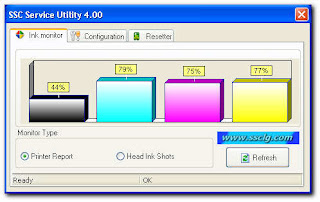
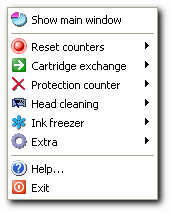
SSC Service Utility allow you to do many amazing things with Your Epson printer :
1) Work directly with CSIC in Epson Stylus printers cartridges.
2) Reset or rewrite any chip using special addon device.
3) Freeze internal ink counters.
4) Reset internal ink counters even with empty cartridges.
5) Separate cleaning of color and black heads for all Epson inkjet printers, powerful cleaning mode.
6) Hot swapping of cartridges supported.
7) Resetting of protection counter (even then it is already full).
8) More then 100 different Epson printers supported
This allow many people with high printing demands to save some money (program works with both black and color cartridges).
Up to day this software works under Windows 95/98/ME/2K2/XP with both the LPT and USB printers.
NOTE ! You can lost Epson lifetime guarantee on print head by refilling ink cartridges!
Saturday, May 19, 2007
IrfanView
It is trying to be simple for beginners and powerful for professionals.
IrfanView is trying to create new and/or interesting features in its own way, unlike some other graphic viewers, whose whole "creativity" is based on feature cloning, stealing of ideas and whole dialogs from ACDSee and/or IrfanView! (for example: XnView has been stealing/cloning features and whole dialogs from IrfanView, for 7+ years).
IrfanView was the first Windows graphic viewer WORLDWIDE with Multiple (animated) GIF support.
One of the first graphic viewers WORLDWIDE with Multipage TIF support.
The first graphic viewer WORLDWIDE with Multiple ICO support.
Download
Foxit Reader
Download
FreeProxy
Suggestions are welcome for a new name for FreeProxy which is no longer primarily only a proxy.
Version 4.00 is currently available as an Alpha version (not enough confidence for Beta yet) as it has a lot of new functionality. Existing functionality will continue to exist. So potentially you can launch FIS (is this the new name ?) to run a HTTP proxy, a Web Server, a POP server, a SMTP server (and others) all at the same time.
Download
AMP Font Viewer
Download
VNC
Download
Saturday, March 31, 2007
Free AVG
Download
Updates

